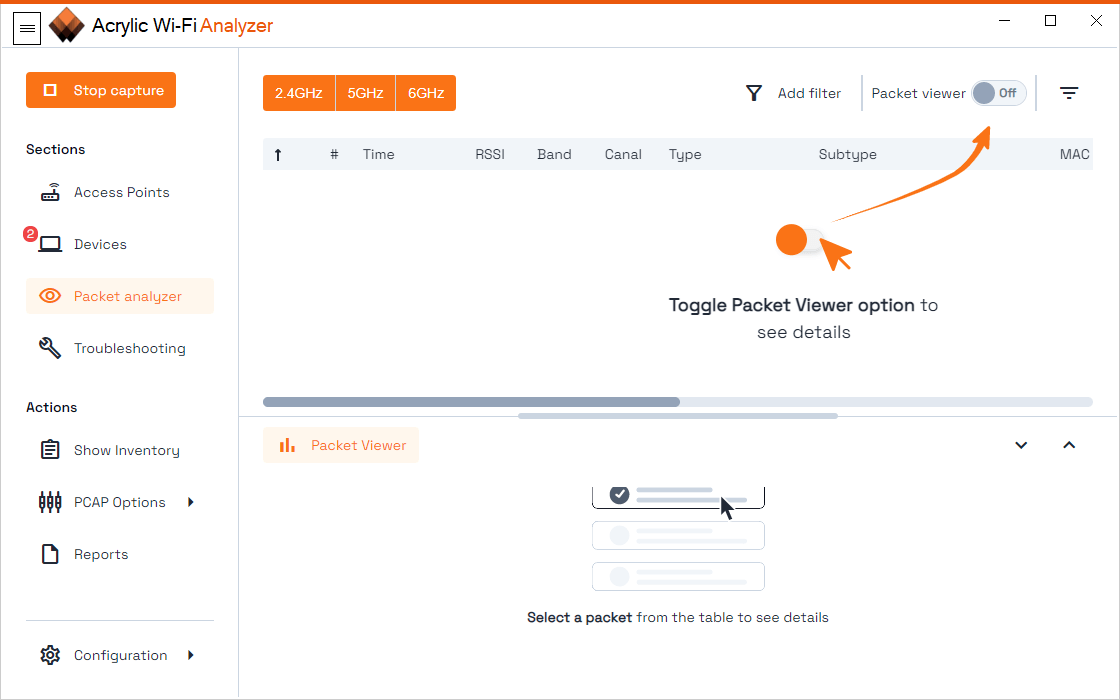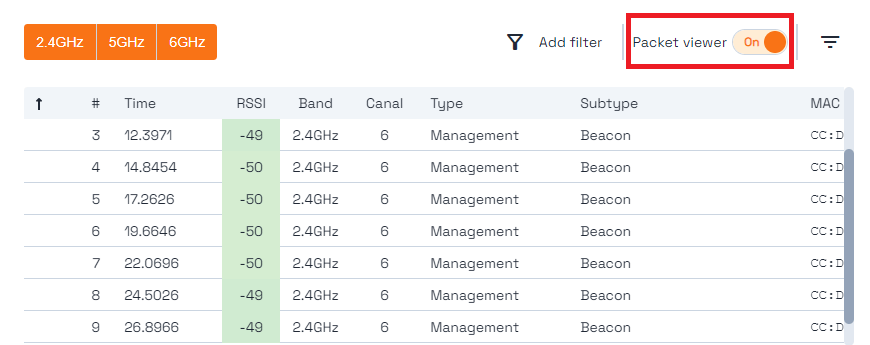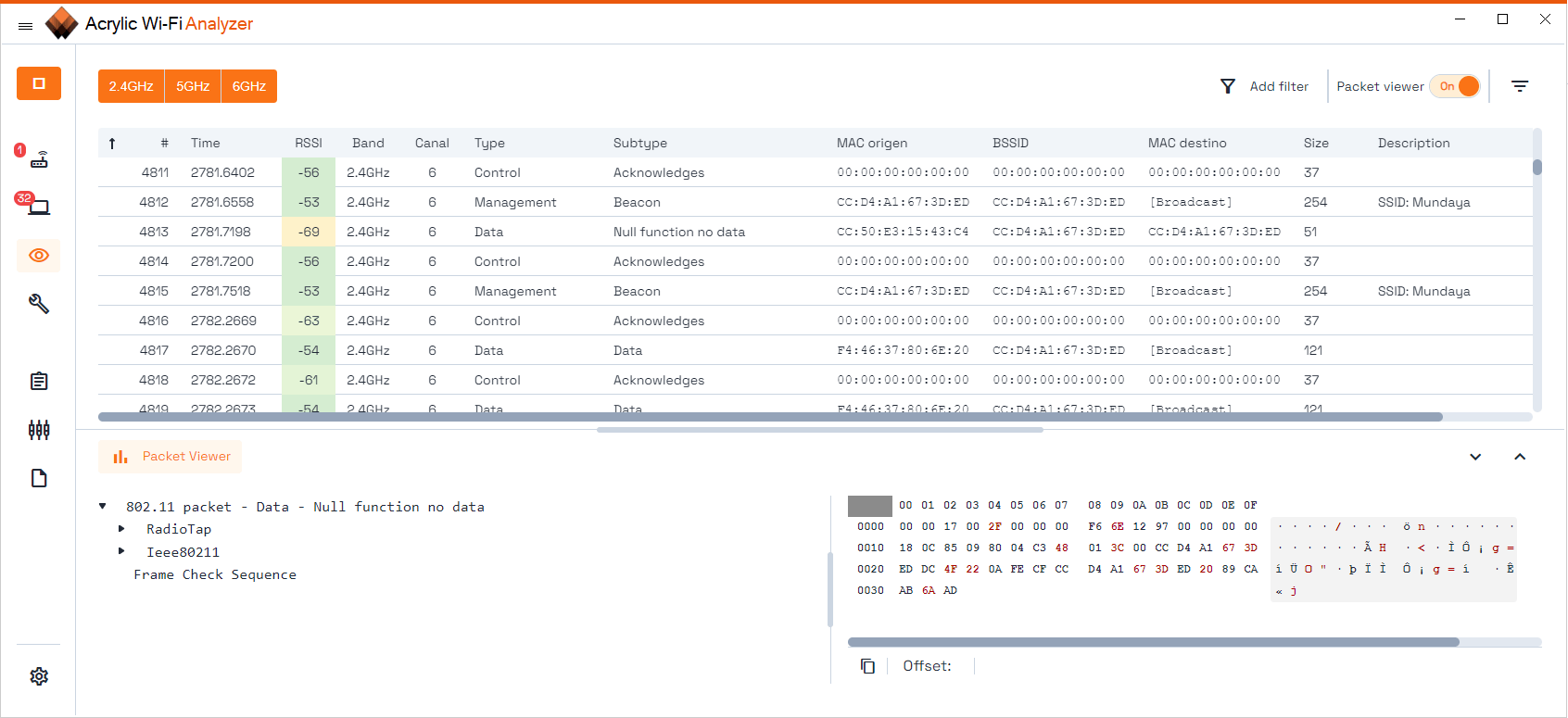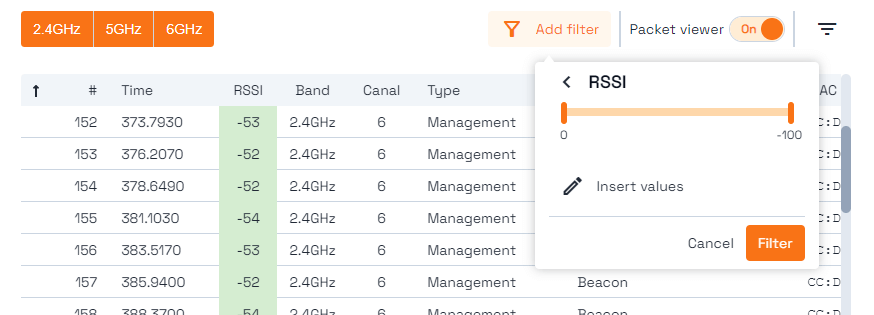WiFi Network Traffic Viewer
One of the many features Acrylic WiFi has to offer is its WiFi network traffic viewer, which allows you to analyze and view the IEEE 802.11 data packet captured during a WiFi analysis under Windows. This feature is disabled by default when Acrylic is launched.
The data package viewer can be enabled by clicking on the “Packet Analyzer” button on the Acrylic WiFi main menu bar.
After activating real time packet capturing, icons change their status and display “On”, meanig its showing al captured wifi packets
In the “Packets Analyzer” section, you see all 802.11 standard network packets grouped in three types: Management, Control, and Data, as well as the subtypes within each type.
If capturing in normal mode, only the management beacon will be displayed.
Due to the large number of 802.11 standard network packets captured, it is necessary to apply a filtering mechanism to select only certain packets. To do exactly that, Acrylic WiFi has the “Add Filter” field.
By clicking on the “Add Filter” button, you get assistance on the filter fields that can be used.
Acrylic WiFi packet viewer can be used for visualizing information elements from a captured beacon packet and get details on the used encryption. In this case, a WPA2-CCMP encrypted WiFi network search will be performed.
To perform this search, the Information Element RSN (Robust Security Network) “pairwiselist” field is checked to verify if there is any 00:0F:AC:04 packet, which indicates the use of this encryption suite.
Download our professional troubleshooting software Acrylic Wi-Fi Anlyzer.
This article is part of a series of articles about how to capture and sniff wifi traffic on Windows