Why it is important to update the router’s firmware (and how to do it)
Table of Contents

The router is the first line of defense against cyber threats that can reach your local network from the internet or even from infected devices connected to your own network.
As with the computer operating system and mobile phone apps, it is necessary to update the router’s firmware periodically to fix security flaws, maintain optimal connection quality and enjoy improvements.
In this article, we review the risks of connecting to the internet with an obsolete router and the steps to follow to update the router’s firmware quickly and easily.
The role of firmware in your network security
Firmware is the brain of the router, the software in charge of managing network traffic and all connected devices, as well as the security protocols that protect your data from cyber threats.
If the router is the gatekeeper of your local network to the internet, the firmware is the training that allows it to guarantee security and order in your WiFi network. To keep it alert and up to date with the latest tricks of those who want to access your premises without permission, it is necessary to update the router’s firmware to the latest available version.
As time goes by without updating the router’s firmware, your network becomes more inefficient and vulnerable to security risks.
Risks of obsolete firmware
Updating the router’s firmware as and when the manufacturer releases new versions should be an everyday part of maintaining your network to ensure a secure and stable internet connection.
Here are some of the risks of having a router with obsolete firmware:
- Security vulnerabilities: Hackers and router manufacturers are constantly detecting security flaws and releasing updates to fix them. By not updating the router’s firmware, cybercriminals can exploit the uncorrected flaw to access your local network and steal sensitive data, control your devices remotely, carry out attacks on other websites from your IP address, become part of botnets, etc.
- Poor connection performance: Firmware is responsible for optimizing network usage so that all devices have a stable, high-speed connection. Outdated firmware can cause connection interruptions and slower browsing speeds than contracted for. In addition, updates from the manufacturer often include improvements in router performance and new features, such as WiFi time control or access to a VPN service, for example.
- Incompatibility with new devices: The speed at which security and connectivity protocols for technological devices evolve makes it essential to update the router’s firmware so that it continues to work with the most modern devices. Otherwise, you may find that you cannot connect to the internet with your new laptop because it does not recognize the router or is incompatible.
To minimize these risks, it is important to periodically check for new updates for your router and install them following the steps explained below.
In modern routers it is essential, as it is very common for the manufacturer to release new versions fixing bugs or adding new features.
In the case of older routers, it is important to make sure that we have the latest version installed, which, although it may be from some time ago, will be the most up-to-date version and the one that will work best.
How to update your router’s firmware in 4 steps
Although the steps to update your router’s firmware are similar, the specific procedure varies depending on the model and manufacturer.
In older devices, the process is completely manual and the user must be aware of downloading and installing new updates. It may even be necessary to use a USB flash drive to update it.
Although the exact way to do it may vary, updating a router’s firmware is usually a straightforward process.
In more modern routers, there is the option of completely automating the process so that the router updates itself automatically during hours of inactivity, although it is always possible to do it manually.
Let’s see how to update the router’s firmware, step by step.
1. Check if the router is up to date
Router manufacturers release firmware updates «randomly» when they have new features to incorporate into the software, without a specific frequency. If your router does not automatically notify you when a new firmware version is available, you will need to check it manually on a regular basis.
Open the web browser on your computer and access the router as an administrator with your username and password through the corresponding IP address (usually 192.168.1.1 or 192.168.0.1). If these don’t work, you can check your router’s IP address from the computer’s Start menu: type CMD + Enter, type the command «ipconfig/all» on the screen and look for the gateway address in the results.
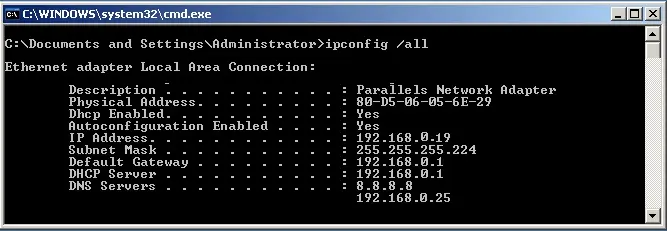
Once inside the router configuration menu, look for the firmware/software update section. Depending on the router model, it may only show the name of the firmware version installed, indicate the availability of a newer version, or even have the update already downloaded and be pending your approval to install it.
2. Get the latest firmware version
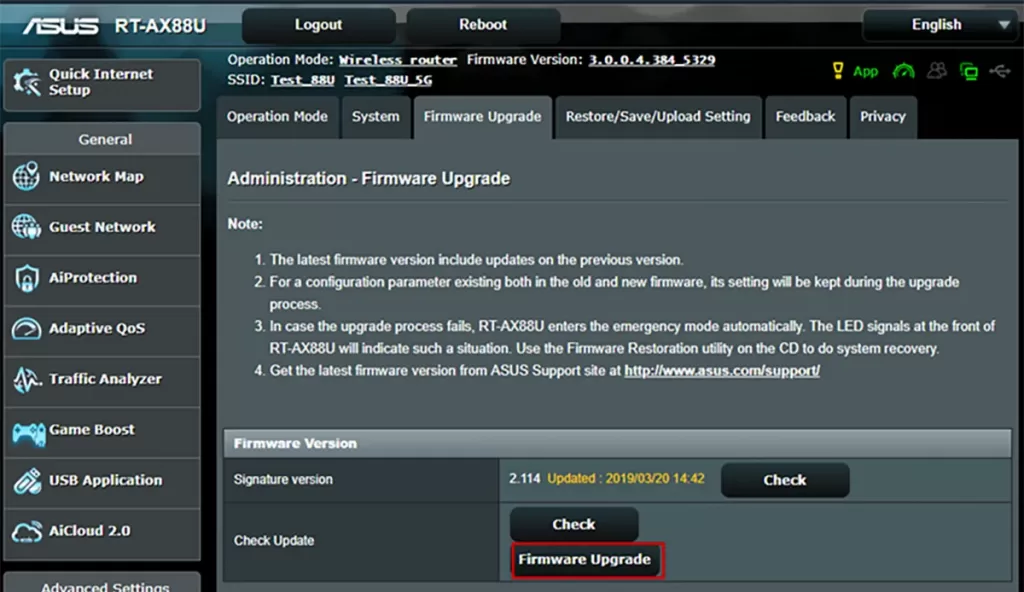
If your router downloads firmware updates automatically, you can skip this step. Otherwise, check the make and model of the device and search the manufacturer’s website for the latest firmware version for your router and download the file to your computer.
It is advisable to check for updates once a month to make sure your router is optimized against the latest cyber threats.
3. Install the update
To install the new firmware version, go to the router’s Firmware/Software Update section in your web browser. If it’s a manual model, there will be a button to upload or browse files that allows you to transfer the file downloaded from the manufacturer’s website to the router.
If the router automatically downloads the newest firmware version, you just have to click to install it and start the update.
4. Restart and check the connection
When you update the router’s firmware, it restarts automatically, so all devices on the network will lose their internet connection for a few minutes. Keep this in mind when scheduling the update.
If all goes well, the router should restart with the updated firmware and the internet connection is automatically restored on all your devices.
Remote firmware update
If you use the router provided by your internet provider, you may have the option to update the router’s firmware from the operator’s website or customer app, even if you are not connected to your local network, from anywhere.
Las aplicaciones de algunos operadores permiten gestionar el router a distancia
Similarly, more and more manufacturers are developing apps to manage the router. This allows you to update the router’s firmware and make any other adjustments to the WiFi or ethernet network configuration directly from your mobile phone.
Tips to avoid update errors
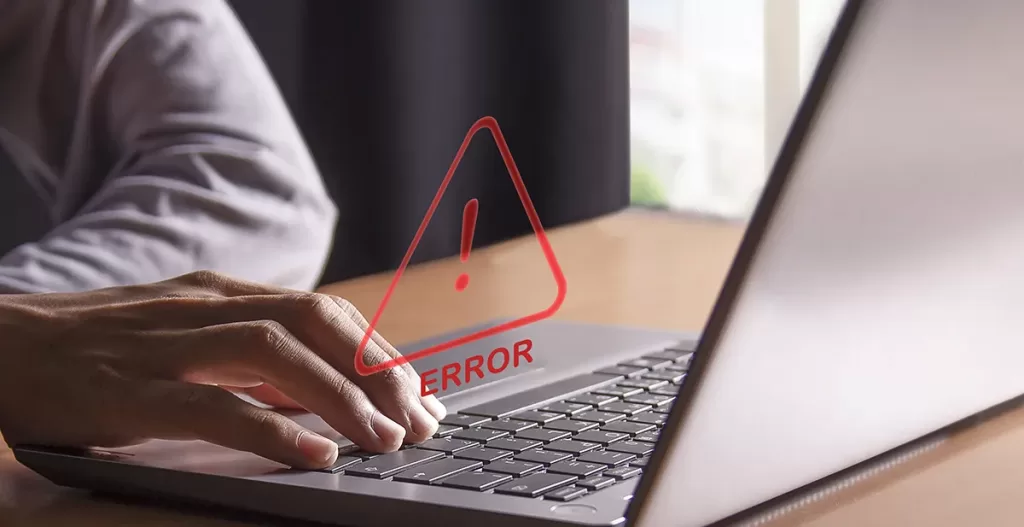
Updating the router’s firmware is usually a simple operation that takes less than 5 minutes. However, there are certain common errors that can hinder the process.
- First of all, if you are going to download the new firmware version manually, make sure you do it on the manufacturer’s official website and that it corresponds to the exact model of your router. Otherwise, the update will fail.
- Most router manufacturers are foreign and the Spanish or others versions of the website are not always up to date. Visit the main website to get the latest firmware, as the file is the same regardless of the language.
- Download both the new and the old firmware versions. That way, if the update fails, you can reinstall the previous one.
- Make a backup of the router’s configuration before updating the firmware. It’s rare, but it can happen that the update returns the router to factory settings and you have to reconfigure it. In that case, you’ll be grateful to have the IPs, DHCP, DNS and open ports settings to hand.
Conclusion
An updated firmware protects your data and systems against the latest cyber threats, provides greater stability for your internet connection, and ensures compatibility with all your devices. Don’t overlook this option and configure regular updates if possible, or set alerts to remind you to check your internet gateway’s firmware update status.