How to choose the best channels for your WiFi network
Table of Contents
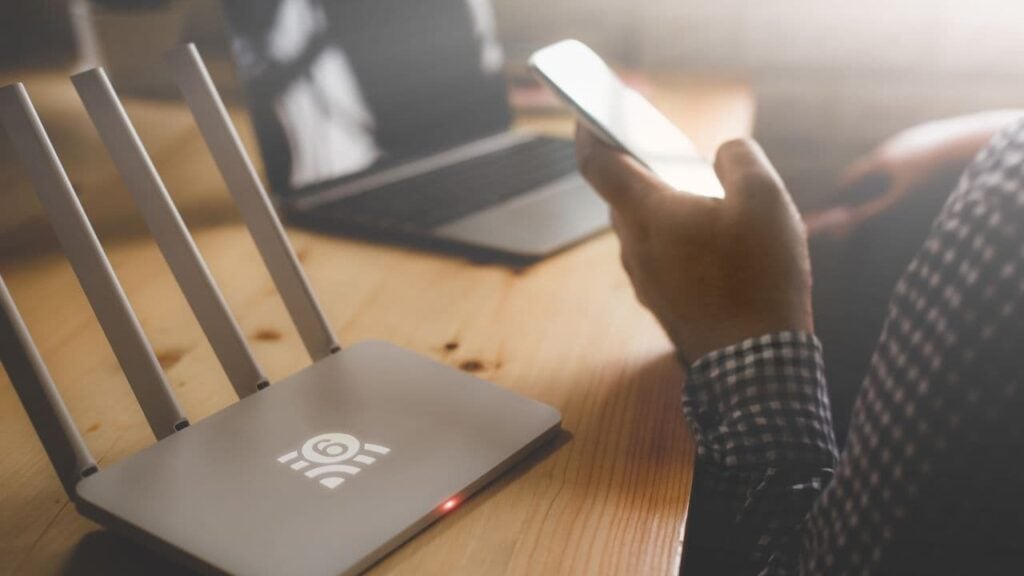
When setting up a WiFi network, one of the most important aspects to take into account to ensure its correct operation is the selection of the channel on which the network will operate.
In this article you will find all the information you need to find the best WiFi channel and configure your network at the highest possible speeds while minimizing interference from the environment.
What are WiFi channels?
A WiFi channel is the identification, within the standard, of the frequency on which our router or access point operates.
The frequency bands in which WiFi can operate have been increasing as technology has advanced. Initially, WiFi operated on 2.4GHz and, as it became more popular, the 5 and 6GHz band was added.
The frequency width that can be used in each band is limited. Therefore, as network usage and the number of connected devices grew, it became necessary to increase the number of frequency bands.
| Band | Start (MHz) | Ending (MHz) | Bandwidth (MHz) | Description |
| 2.4 GHz | 2400 | 2483.5 | 83.5 | Used in WiFi 4 (802.11n) and older. |
| 5 GHz | 5150 | 5850 | 700 | Used in WiFi 5 (802.11ac), WiFi 6 (802.11ax) and WiFi 7 (802.be). |
| 6 GHz | 5925 | 7125 | 1200 | Used in WiFi 6E (802.11ax) and WiFi 7 (802.be), providing wider channels. |
The frequency bands are divided into channels that allow data to be transmitted on each of them at the same time. In this way, we can have several networks operating simultaneously.
Initially, the channels had a bandwidth of 20MHz. With the evolution of WiFi technology to provide better speeds, the bandwidth required for each channel was increased and the 2.4 band became very limited. Therefore, the 5GHz and 6GHZ band were later included.
| Band | WiFi Standard | Channel Width (MHz) | Description |
| 2.4 GHz | WiFi 4 (802.11n) | 20, 40 | Most common standard in WiFi 4 (802.11n) and WiFi 5 (802.11ac). |
| 2.4 GHz | WiFi 5 (802.11ac) | 20, 40 | Newer, improves speed, but may be more susceptible to interference. |
| 5 GHz | WiFi 6 (802.11ax) | 20, 40 | Used for better compatibility and less interference, but with lower performance. |
| 5 GHz | WiFi 7 (802.11be) | 20, 40 | Offers a good balance between performance and compatibility. |
| 5 GHz | WiFi 4 (802.11n) | 20, 40 | Used in WiFi 5 (802.11ac), provides higher speeds. |
| 5 GHz | WiFi 5 (802.11ac) | 20, 40, 80, 160 | Available in WiFi 6 (802.11ax), offers the highest throughput, ideal for bandwidth-hungry applications. |
| 6 GHz | WiFi 6 (802.11ax) | 20, 40, 80, 160 | Used in WiFi 6E, it offers less interference due to lower bandwidth congestion. |
| 6 GHz | WiFi 7 (802.11be) | 20, 40, 80, 160, 320 | Improves performance with less interference in the 6 GHz band. |
| 6 GHz | WiFi 6E (802.11ax) | 20, 40, 80, 160 | Provides higher speeds, suitable for streaming and HD gaming. |
| 6 GHz | WiFi 7 (802.11be) | 20, 40, 80, 160, 320 | Maximum throughput, ideal for high bandwidth applications in WiFi 6E. |
Based on the size of the frequency width available in each band and the channel width according to the version of the WiFi standard used, we will see that by including the new versions of the standard at higher frequencies the number of channels has increased significantly. This offers more possibilities when it comes to finding the best WiFi channel for our network.
2.4 GHz Band
| Channel Width (MHz) | Available Channels | Total Channels |
| 20 | 1-14 | 14 |
| 40 | 1-9 (interleaved) | 9 (2 real) |
5 GHz Band
| Channel Width (MHz) | Available Channels | Total Channels |
| 20 | 36, 40, 44, 48, 52, 56, 60, 64, 100, 104, 108, 112, 116, 120, 124, 128, 132, 136, 140, 144, 149, 153, 157, 161, 165 | 25 |
| 40 | 36, 44, 52, 60, 100, 108, 116, 124, 132, 140, 149, 157, 165 | 13 |
| 80 | 36, 52, 100, 116, 132, 149, 165 | 7 |
| 160 | 36, 100, 149 | 3 |
| 320 | (Introduced with WiFi 7) 36, 100 | 2 |
6 GHz Band
| Channel Width (MHz) | Available Channels | Total Channels |
| 20 | 1-233 (one channel every 5 MHz) | 233 |
| 40 | 3-231 (one channel every 10 MHz) | 115 |
| 80 | 7-227 (one channel every 20 MHz) | 57 |
| 160 | 15-219 (one channel every 40 MHz) | 29 |
| 320 | 31-207 (one channel every 80 MHz) | 14 |
Thanks to this large number of channels and a higher bandwidth, we can have speeds that were unthinkable a few years ago and that, as technology continues to improve, will be surpassed.
| WiFi Standard | Year | Band(s) | Channel Width (MHz) | Modulation | Theoretical Maximum Rate per Stream (Mbps) | Maximum Streams | Total Theoretical Maximum Rate (Gbps) |
| 802.11a | 1999 | 5 GHz | 20 | 64-QAM | 54 | 1 | 0.054 |
| 802.11b | 1999 | 2.4 GHz | 20 | DSSS | 11 | 1 | 0.011 |
| 802.11g | 2003 | 2.4 GHz | 20 | 64-QAM | 54 | 1 | 0.054 |
| 802.11n (WiFi 4) | 2009 | 2.4 GHz, 5 GHz | 20, 40 | 64-QAM | 150 (40 MHz) | 4 | 0.600 |
| 802.11ac (WiFi 5) | 2013 | 5 GHz | 20, 40, 80, 160 | 256-QAM | 433 (80 MHz) | 8 | 3.466 |
| 802.11ax (WiFi 6) | 2019 | 2.4 GHz, 5 GHz | 20, 40, 80, 160 | 1024-QAM | 600 (80 MHz) | 8 | 4.800 |
| 802.11ax (WiFi 6E) | 2020 | 6 GHz | 20, 40, 80, 160 | 1024-QAM | 600 (80 MHz) | 8 | 4.800 |
| 802.11be (WiFi 7) | 2024 | 2.4 GHz, 5 GHz, 6 GHz | 20, 40, 80, 160, 320 | 4096-QAM | 1200 (160 MHz), 2400 (320 MHz) | 16 | 46.08 |
It should be borne in mind that the actual speed is usually half the theoretical speed because the data signal travels in both directions: from the device to the access point and vice versa.
This need for double communication may be due to several factors:
- Half-Duplex Communication: most WiFi connections operate in half-duplex. That is, data is transmitted in one direction at a time, either upstream (upload) or downstream (download).
- Protocol Overhead: Network protocols add overhead, i.e., additional data needed for communication management, such as headers, error checking, and retransmissions.
- Interference and Retransmissions: In real environments, interference and obstructions can cause packet loss, forcing retransmissions, reducing efficiency.
- Concurrency: Multiple devices can share the same channel, which decreases the bandwidth available to each device.
What are the most common channels and what differentiates them from each other?
As we have seen, we have a large number of channels available, but many of them overlap with each other. That is, they share radio spectrum with adjacent channels.
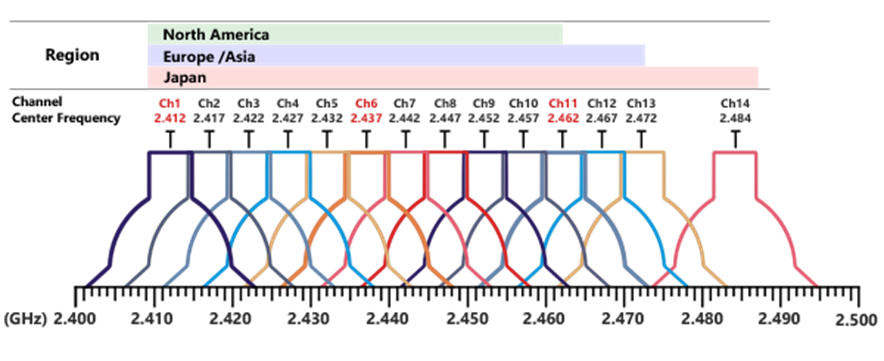
This means that, if we have a 2.4 GHz access point operating on channel 1 and we install another one on channel 2, although they are on different channels (numerically), the reality is that they share bandwidth. This causes problems such as interference.
So how to detect the best WiFi channel? Fortunately, to avoid these problems, there are channels in the 2.4 GHz band that are far enough apart to avoid overlapping. These are channels 1, 6 and 11.
In Japan, due to local legislation on the use of the radio spectrum, they have an additional channel to the rest of the world. It is channel 14, which could be used instead of channel 11.
For this reason, in large 2.4GHz WiFi deployments, it was very typical to alternate between these three channels (1, 6, 11) to configure the access points throughout the space to be covered. This prevented them from interfering with each other.
In the case of 5 and 6GHz, this overlap does not exist in 20MHz wide channels. Being a higher frequency band, the channels have been spaced in such a way that the channels used are sufficiently separated so that they do not interfere with the contiguous ones.
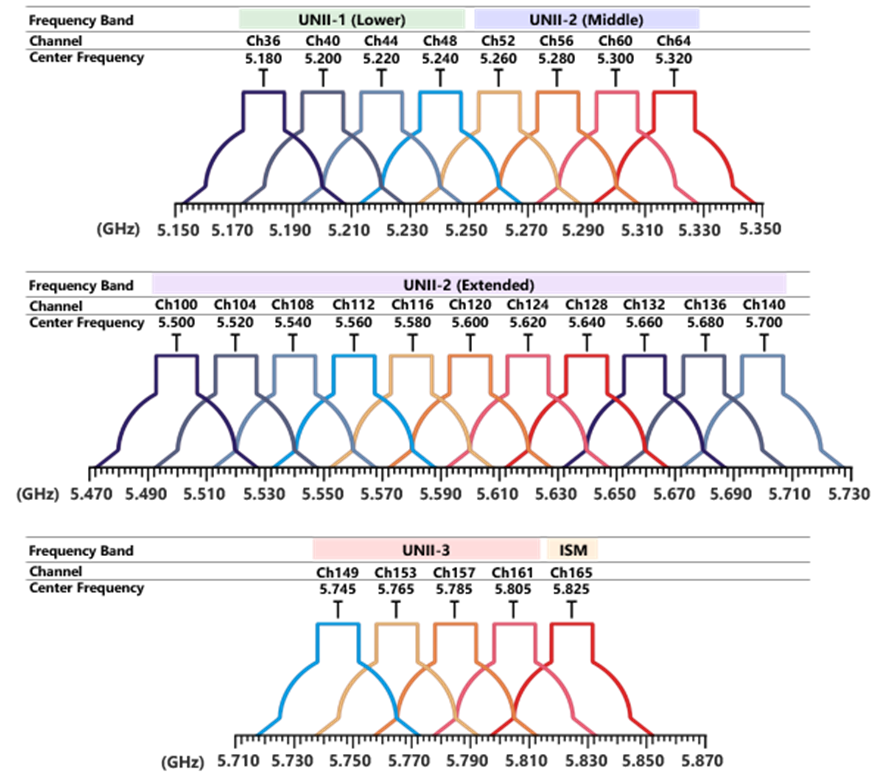
What has happened with the increase in channel widths used in the latest standards (40, 80, 160 and 320 MHz) is that, by using wider channels, it interferes with the narrower width channels that are in the same range.
Therefore, although the ideal is to choose WiFi configurations with channel widths as wide as possible, there is no magic rule that tells us which is the best WiFi channel.
The key is to detect a free gap between the networks that surround us, without risk of interference
In order to find the best WiFi channel, it is necessary to analyze the environment in which we are going to install our network. What we need to look at is: what other WiFi networks are around us, what technologies they use and what channels they operate on. With this information, we can find the least congested slot to place our network, either in an empty space or in one with less use.
Determining co-channel interference is crucial when installing one or more access points. This allows us to adapt the configuration of the WiFi network to the environment, where more networks are likely to coexist.
What is each of the channels used for, and what user profile is most likely to use them?
There are no specific WiFi channels for specific tasks. Any of the available channels can be used and there are no differences between them, nor are there channels reserved for specific communications.
As there are no specific channels, it is important to check the WiFi channels to make sure that the channel being used is not congested with other networks to avoid problems slowing down the connection.
There is a case in the 5GHz band, in the spectrum region called UNII-2-Extended. Here, channels 116 to 132 operate in the same frequency band as weather radars, such as those used at airports, so their use is limited. At present, virtually all access points detect that there is a radar operating in this band and automatically prevent these channels from being selected so as not to interfere with the signal.
What are the most common channel problems?
Even when using the best possible WiFi channel, issues can occur that hinder the smooth operation of the network. There are four main problems with WiFi channels:
- Interference, since WiFi operates in free frequency bands. That is, any device manufacturer can operate in that band without having to pay royalties, they are oversaturated bands. Not only WiFi devices, but Bluetooth and Zigbee also operate, for example, in 2.4Ghz.
- Congestion, since, if you are in a community of neighbors or in an office building, most likely there are a lot of WiFi networks and they all have to share the air to work. As they are independent networks without centralized management and control, each one will have disparate and unordered configurations. Therefore, each one will be competing for better performance, causing the medium to be congested.
- Other interferences, since, in addition to other WiFi devices, devices such as microwave ovens or video surveillance cameras can produce interferences that make it impossible to use any WiFi network in the frequency band in which they interfere.
- The technology, while evolving to improve performance, comes with setbacks. In the case of WiFi, as the channel width has increased with the advancement of WiFi specifications, there has been a significant leap in improving the speed and performance of a WiFi connection. However, it needs a larger range of radio spectrum free of interference and congestion in order to operate, and this cannot always be found. In addition, the use of larger channels can be detrimental to network performance.
What are the symptoms that may indicate that a channel change is advisable?
There are 4 clear symptoms that may indicate a problem with the channel configured in your WiFi network. If you suffer from any of these symptoms, you should take a closer look at the saturation and congestion of the WiFi channels:
- Slow Internet Speeds: If you notice that your WiFi connection speed is slower than normal, especially at certain times of the day, it may be a sign of congestion on the channel you are using. If you are at home, there are offices nearby and you notice that during office hours your connection is slower; or if otherwise you are at home and your connection is slower outside working hours, when the neighbors come home from work, it may be a clear indicator that there are more people using the WiFi and that the surrounding networks are giving problems, which makes yours slower.
- Intermittent Connection or Frequent Disconnections: If your devices disconnect from the WiFi network frequently or the connection is unstable, it may be due to channel interference. A WiFi connection with an adequate signal level, greater than -75dBi, does not disconnect. If this occurs, it may be due to problems with WiFi devices communicating with each other. It is advisable to make sure that a saturated channel is not the problem and, if it is, switch to a better WiFi channel.
- High or Inconsistent Latency: High or fluctuating latency, especially noticeable in latency-sensitive applications such as online video games or video calls, can be indicative of a congested channel. The typical case is problems in video calls, where the video and audio cut out, or in games where it cuts out and we have “lag”, a delay between our actions and what is happening in the game. A WiFi connection under normal conditions is capable of maintaining a video call smoothly. If this is not the case, it is important to check that there are no configuration problems due to using a channel with saturation problems.
- Problems Connecting New Devices: If you have difficulties connecting new devices to your WiFi network or if these devices do not detect the network easily, it could be due to channel interference that does not allow data transmission in a smooth manner.
How can I find the best channel for my WiFi network?
In order to find the best WiFi channel you will need to use a WiFi analysis tool. There are different options, depending on whether you are connected from an Android mobile, Mac or Windows computer. Unfortunately, due to Apple’s policies, there are no tools on IOS devices: neither iPhone nor iPad.
You will need a tool that can display not only the networks, but also show you graphically these channels and their power.
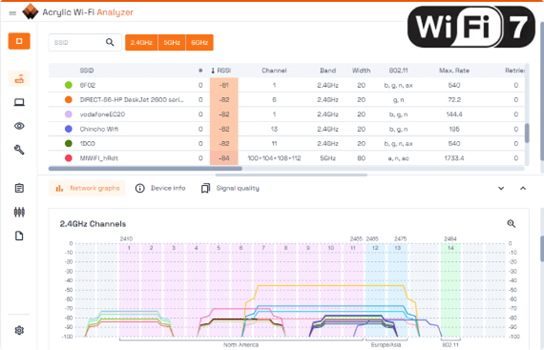
In this way, you can interpret the graph to find saturated areas to avoid and other less congested areas where you can configure your router or access point.
The intensity level (RSSI) of the networks on each channel must be taken into account. For example, if our network is on channel 1, with a strength of -60 (very good), and there are three networks on the same channel with strengths of -85 or more (very bad), it will be a better channel than another where, for example, there is only one network but the strength is higher, as it will interfere more.
This is why it is important to spend some time analyzing the graphs.
How can tools like Acrylic Wi-Fi Analyzer help me?
One of Acrylic Wi-Fi Analyzer‘s strong features is not only that it offers a friendly and easy to use interface showing all the information in a clear way, but it interprets for you the results of what is analyzing and happening around you to offer you recommendations for improvement. It will inform you of specific changes and configurations you can make to improve the speed of your WiFi network.
With Acrylic WiFi you don’t need technical knowledge to find out which is the best channel for your WiFi network
It is a very useful tool for professionals who need to get the maximum information and also for the non-professional user who does not have great knowledge about WiFi, as it offers in a graphical and simple way the results of analysis of the performance of your network and how to improve the speed. In addition to offering features to perform more comprehensive tests to determine and identify other possible problems, not only related to the WiFi channel.
You will be able to perform speed tests, speed measurements with the router or access point, measure the packet loss rate, packet latency, and much more. In short, a great help to quickly and easily evaluate a large number of points that can cause problems in a WiFi connection and identify those that need to be improved.
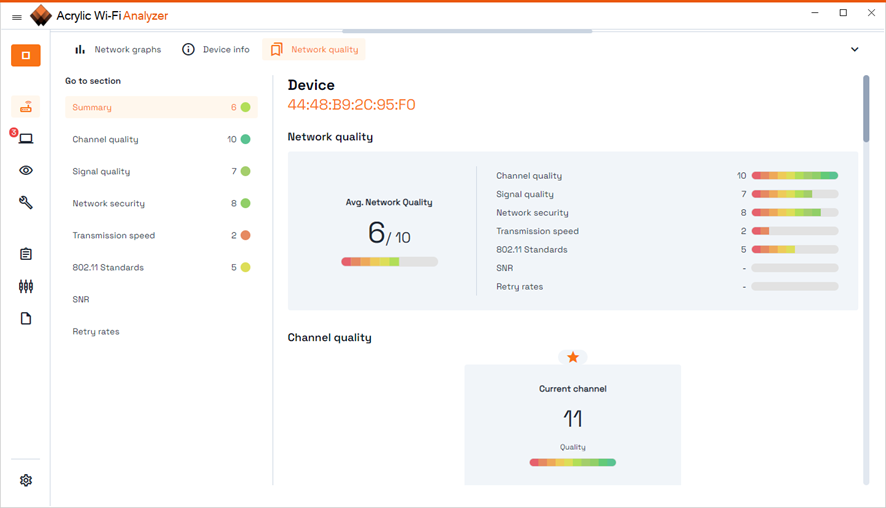
How can I carry out the channel change avoiding, as far as possible, interruptions?
Once we have managed to find the best WiFi channel for our network, changing the channel on a router or access point is a simple operation that can be performed in a few minutes.
First, go to the Router or access point’s Configuration and follow these steps:
- Open a web browser and type in the IP address of the router. Typically, the default IP address is 192.168.1.1 or 192.168.0.1.
- Log in with the user name and password. Manufacturers usually place a sticker on the router where the password is indicated, for access points you can find it in the manual or by searching on Google “default password access point model XXXX”.
- Find the WiFi settings and configure the channel. Look for a section such as “Wireless Settings” or “Advanced Settings”.
- Save the changes.
Generally, once the channel is changed, connected devices will continue to work without outages.