Active Wi-Fi site survey using Iperf, real time wireless measurements
Table of Contents
An active Wi-Fi site survey is performed by interacting with the access point in order to obtain information on network bandwidth (transmission speed) and latency, as well as actual overall network performance and user experience. Usually, during an active Wi-Fi site survey, other measurements are performed, such as AP signal strength, signal-to-noise ratio (SNR), area coverage, channel overlapping, etc. These measurements are part of what we call a “passive” Wi-Fi site survey, where network data transmitted by the AP’s in a Wi-Fi network infrastructure is measured.
From Acrylic Wi-Fi Heatmaps v2.1, active and passive Wi-Fi site surveys on network performance and coverage can be simultaneously performed using any wireless card supported by Windows. The type of information that can be analyzed on a wireless site survey, based on the type of network interface selected on Acrylic Wi-Fi, is shown below.
| Wireless Site Survey Analysis | |||
| Normal | Monitor | Airpcap | |
| RSSI heatmap | ✓ | ✓ | ✓ |
| AP coverage | ✓ | ✓ | ✓ |
| Channel coverage | ✓ | ✓ | ✓ |
| Data rates | ✓ | ✓ | ✓ |
| Cell density | ✓ | ✓ | |
| Number of APs | ✓ | ✓ | ✓ |
| Channel overlap | ✓ | ✓ | ✓ |
| Detailed grid | ✓ | ✓ | ✓ |
| Signal to noise | ✓ | ||
| Retry rate | ✓ | ✓ | |
| Bandwidth * | ✓ | ✓ | ✓ |
| Latency * | ✓ | ✓ | ✓ |
| Packet loss * | ✓ | ✓ | ✓ |
| Roaming * | ✓ | ✓ | ✓ |
* Active Wi-Fi site survey functionalities.
Even though an active Wi-Fi site survey can be performed using a single wireless card, constant network scanning will negatively impact the data collection process, rendering the collected data inaccurate. Therefore, Acrylic Wi-Fi Heatmaps requires two simultaneous Wi-Fi network interfaces. The first one is used to perform the passive survey, and the second one, connected to the network to be analyzed, is used to perform the active survey.
Using Iperf on an Active Wi-Fi Site Survey
In order to measure a Wi-Fi network speed and performance in an active survey, a file download test via HTTP or FTP can be performed, or an Iperf service can be used.
The use of Iperf on a Wi-Fi network is the most recommended among all other options, since it is specifically designed to measure network performance. However, the downside is that this option requires an Iperf service configuration on the local network to which the measurements will be performed.
Go to Tools -> Options -> Active Survey to configure Iperf options.The Iperf software is installed with Acrylic Wi-Fi. It is located in the “Iperf” folder in the installation directory, by default “C:Program FilesAcrylic Wi-Fi HeatMaps”. This folder must be copied on a local network computer that will be used as the Iperf server.
Once the Iperf service has been configured, the next step is to make sure that a connection to the Wi-Fi network has been established. In case there are several AP’s available on the network, the wireless interface selected for the survey will be set to roaming by default, connecting to the nearest or strongest-signal AP. The software will record all collected data, and it will simultaneously measure network performance.
Active Wi-Fi Site Survey Steps
The active Wi-Fi site survey process to measure wireless network performance is detailed below:
1.- Start Iperf on a local network computer
To ensure the most accurate measurements possible, the Iperf service should be installed on the local network. The service can be started from a command line as shown below:  From now on, Iperf will be ready to work on the configured port (in this case, port 5001).
From now on, Iperf will be ready to work on the configured port (in this case, port 5001).
2.- Configure the active Wi-Fi site survey on Acrylic Wi-Fi Heatmaps
Go to Tools -> Options -> Active Survey to configure all the necessary parameters for your Active Survey. 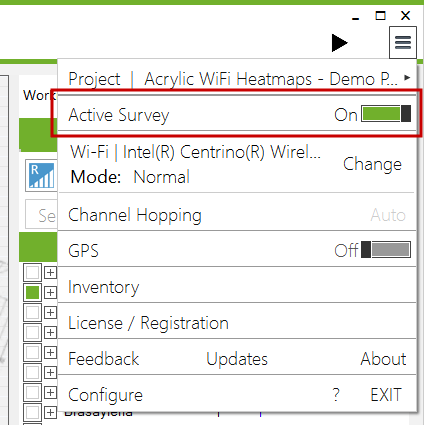 For bandwidth auditing, port number (in this example, port 5001) and IP address of the computer running Iperf are required. This IP address should be accessible from the audited Wi-Fi connection.
For bandwidth auditing, port number (in this example, port 5001) and IP address of the computer running Iperf are required. This IP address should be accessible from the audited Wi-Fi connection. 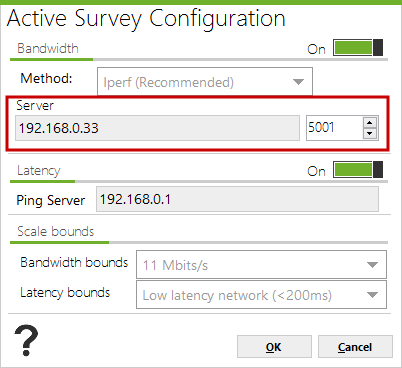 For latency measurements, the IP address that will be used as reference should be configured. In this case, the current gateway is usually used (as long as it responds to the ICMP PING protocol).
For latency measurements, the IP address that will be used as reference should be configured. In this case, the current gateway is usually used (as long as it responds to the ICMP PING protocol). 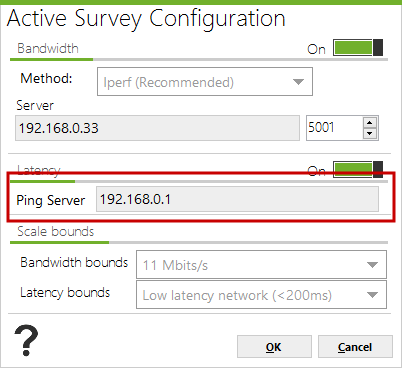
3.- Prepare your Wi-Fi interfaces for an active Wi-Fi site survey
To perform either an active or a passive Wi-Fi site survey, two wireless network adapters are required. One of them must be properly connected to the Wi-Fi network to be audited on active mode. The other one must be disconnected and should be selected as the adapter to perform the passive survey.
4.- Start monitoring
Once the monitoring process starts by clicking on the ‘Play’ button, the active Wi-Fi site survey can be started. 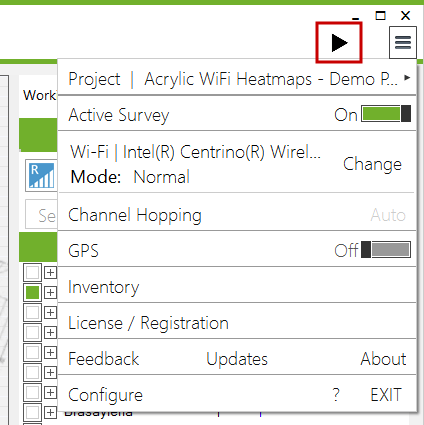 To activate the survey, click on the ‘AS’ (Active Survey) button.
To activate the survey, click on the ‘AS’ (Active Survey) button. 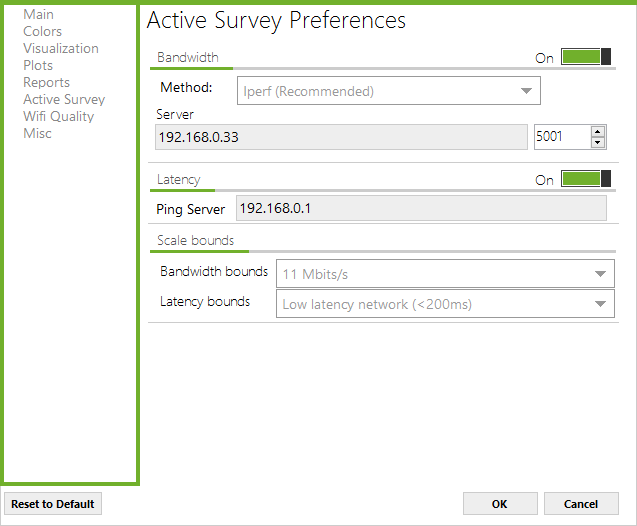 Once it has been activated, the survey can be performed normally. All collected data and measurements are stored in the software, to be later analyzed, used to generate heat maps, and included in performance reports.
Once it has been activated, the survey can be performed normally. All collected data and measurements are stored in the software, to be later analyzed, used to generate heat maps, and included in performance reports. 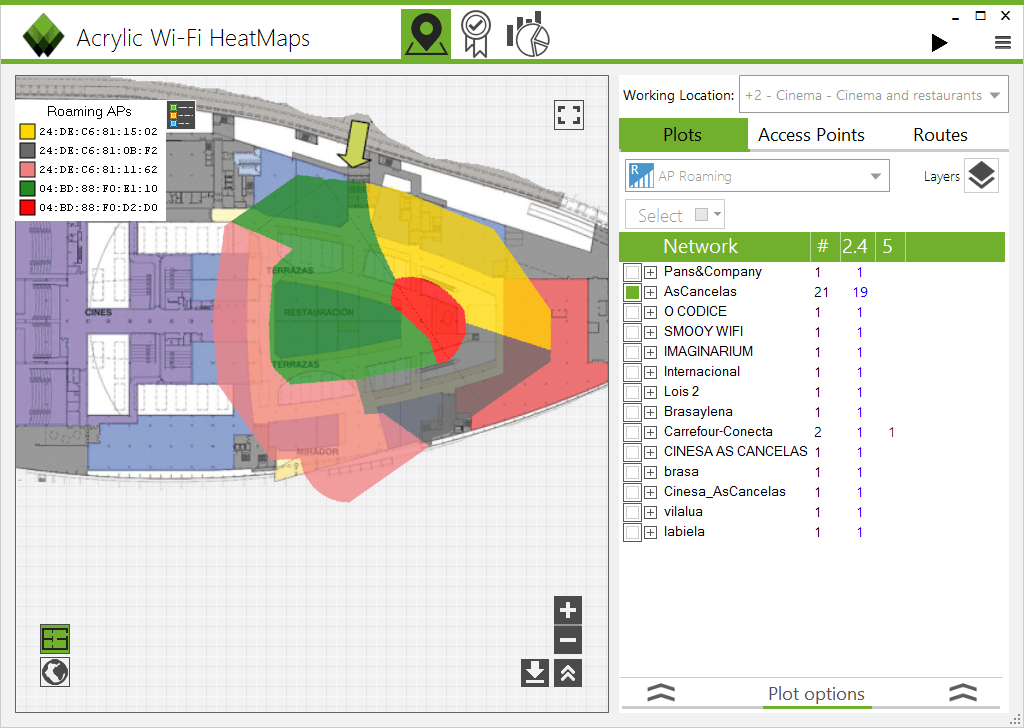 Download the latest trial version of Acrylic Wi-Fi Heatmaps, our active and passive Wi-Fi site survey software.
Download the latest trial version of Acrylic Wi-Fi Heatmaps, our active and passive Wi-Fi site survey software.
This article is part of a series of articles about how to run a professional wifi site survey
- How to create a Wi-Fi coverage report (site survey report)
- How to perform a Wi-Fi monitoring for a site survey
- Active Wi-Fi site survey using Iperf, real time wireless measurements
- Wi-Fi network quality: how to measure it?
- Wi-Fi Spectrum Analysis, How to Perform One, and What Information It Provides
- wifi planning, Design and locate access points in a simulation.
